To access material, start machines and answer questions login.
Installing the Required Software
Each year millions of home routers are sold to consumers; a large majority of them don't even know what's running on them. Today we're going to take a look. Before proceeding, we will need a few tools:
- Access to a Linux distribution (Or WSL) with strings and binwalk on it.
- Linksys WRT1900ACS v2 Firmware found here: https://github.com/Sq00ky/Dumping-Router-Firmware-Image/
- Lastly, ensure binwalk has JFFS2 support with the following command:
sudo pip install cstruct; git clone https://github.com/sviehb/jefferson;cd jefferson && sudo python setup.py installAfter you've got the tools, you're ready to set up your workspace!
Rebuilding the Firmware
First, we're going to clone the repository that holds the firmware:
git clone https://github.com/Sq00ky/Dumping-Router-Firmware-Image/ /opt/Dumping-Router-Firmware && cd /opt/Dumping-Router-Firmware/
Next, we're going to unzip the multipart zip file:
7z x ./FW_WRT1900ACSV2_2.0.3.201002_prod.zip
running ls you should see the firmware image:
FW_WRT1900ACSV2_2.0.3.201002_prod.img
Lastly, running a sha256sum on the firmware image you should be left with the value dbbc9e8673149e79b7fd39482ea95db78bdb585c3fa3613e4f84ca0abcea68a4

Download the firmware and get your work space setup!
One Inch Deep Analysis
In this section we will be taking a look at the firmware, checking for strings and, dump the file system from the image. The next section will cover mounting and exploring the file system.
While running strings on the file, there is a lot of notable clear text. This is due to certain aspects of the firmware image not being encrypted. This likely means that with Binwalk, we can dump the firmware from the image.
What does the first clear text line say when running strings on the file?
Also, using strings, what operating system is the device running?
Scrolling through with strings, you may notice some other interesting lines like
/bin/busybox
and various other lua files. It really makes you wonder what's going on inside there.
Next, we will be dumping the filesystem from the image file. To do so, we will be using a tool called binwalk.
Binwalk is a tool that checks for well-known file signatures within a given file. This can be useful for many things; it even has its uses in Steganography. A file could be hidden within the photo, and Binwalk would reveal that and help us extract it. We will be using it to extract the filesystem of the router in this instance.
What option within Binwalk will allow us to extract files from the firmware image?
Now that we know how to extract the contents of the firmware image, what was the first item extracted?
What was the creation date?
The Cyclical Redundancy Check is used similarly to file hashing to ensure that the file contents were not corrupted and/or modified in transit.
What is the CRC of the image?
What is the image size?
What architecture does the device run?
Researching the results to question 10, is that true?
You will notice two files got extracted, one being the jffs2 file system and another that Binwalk believes in gzipping compressed data.
You can attempt to extract the data, but you won't get anywhere. Binwalk misinterpreted the data. However, we can still do some analysis of it.
Running strings on 6870, we notice a large chunk of clear text. We can actually rerun binwalk on this file to receive even more files to investigate. Interestingly enough, a copy of the Linux kernel is included. What version is it for?
Suppose you extract the contents of 6870 with Binwalk and run strings on 799E38.cpio, you may see a lot of hex towards the bottom of the file. Some of it can be translated into human-readable text. Some of it is interesting and makes you wonder about its purpose. Some additional investigation may reveal its purpose. I will leave you to explore that on your own, though :)
Continuing with the analysis, we have a jffs2 file system that we can examine the contents of. First, we must mount it, bringing us to the next section.
Mounting the Filesystem
In this section, we will begin to review how to mount the file system. Note, if you are doing this with any other file system, not in the Little Endian format, you must convert it from Big Endian to Little Endian using a tool called jffs2dump. But here is a reasonably concise guide to mounting the filesystem:
Step 1. If /dev/mtdblock0 exists, remove the file/directory and re-create the block device
rm -rf /dev/mtdblock0mknod /dev/mtdblock0 b 31 0mkdir /mnt/jffs2_file/modprobe jffs2modprobe mtdrammodprobe mtdblockdd if=/opt/Dumping-Router-Firmware-Image/_FW_WRT1900ACSV2_2.0.3.201002_prod.img.extracted/600000.jffs2 of=/dev/mtdblock0mount -t jffs2 /dev/mtdblock0 /mnt/jffs2_file/cd /mnt/jffs2_file/cd /mnt/jffs2_file/ we are now sitting inside the router's dumped firmware and can begin the investigation.Running an ls -la reveals a lot of interesting information. First, we notice that many files are symbolically linked (similar to a shortcut).
Where does linuxrc link to?
What parent folder do mnt, opt, and var link to?
What folder would store the router's HTTP server?
Scanning through a lot of these folders, you may begin to notice that they are empty. This is extremely strange, but that is because the router is not up and running. Remember, we are merely looking at a template of the filesystem that will be flashed onto the router, not the firmware from a router that has been dumped. Other information about the router may be contained in the previous section within the 6870 block.
The first of the folders that aren't empty is /bin/; where do a majority of the files link to?
Why is that? Well, busybox is more or less a tool suite of common executable commands within the Unix environment.
Interestingly, what database would be running within the bin folder if the router was online?
The following notable folder of interest is /etc/. This folder contains many configuration files for the router, such as Access Point power levels regulated by certain countries. One you might recognize is the FCC (Federal Communications Commission).
We can even see the build date of the device. What is the build date?
There are even files related to the SSH server on the device. What SSH server does the machine run?
We can even see the file for the media server, which company developed it?
This company use to own Linksys at one point in time, which is likely why it is still being used.
Which file within /etc/ contains a list of standard Network services and their associated port numbers?
Which file contains the default system settings?
What is the specific firmware version within the /etc/ folder?
Backing out into the JNAP folder, the JNAP API (formerly known as HNAP, the Home Network Administration Protocol) has been a potential attack vector and vulnerability in the past, which this article highlights here. Interestingly enough, reminisce of it is still here today on Linksys devices. Going to http://<Default_Gateway>/JNAP/ on a Linksys router reveals an interesting 404. Much different than the standard 404.
Accessing /JNAP/
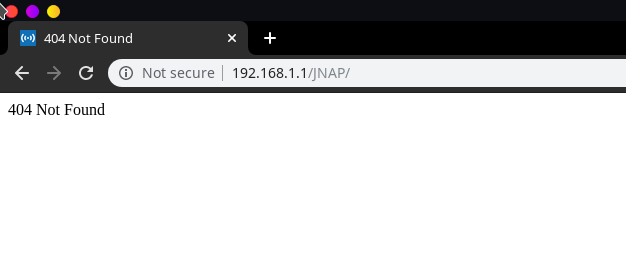
Accessing any other invalid URI

This makes you wonder if something is still really there. If you investigate within /JNAP/modules folder back on the dumped filesystem, you will see some contents related to the device and what services it offers, some of them are firewalls, http proxies, QoS, VPN servers, uPnP, SMB, MAC filtering, FTP, etc.
Side note: If you have a Linksys router and are interested in playing around further, I found this Github Repository for tools to interact with JNAP, I chose not to include this within the room since not everyone has access to a Linksys router. I won't go much further than exploring the File System.
What three networks have a folder within /JNAP/modules?
After the JNAP folder, lib is the only other folder with any contents whatsoever, and what's in there is standard in terms of libraries. The rest of the file system is relatively bare, leading us to this room's end.
I hope I made you all more curious about what's happening in your device; most importantly, I hope you enjoyed it. I encourage all of you to go out on your own and get your own router's Firmware, do some firmware dumping, and look at what's happening inside your device.
A room about Cable Modems may come in the future. However, Cable Modems firmware images are relatively difficult to access since they are only distributed to CMOs (Cable Modem Operators, like Charter, Xfinity, Cox, etc.)
Ready to learn Cyber Security? Create your free account today!
TryHackMe provides free online cyber security training to secure jobs & upskill through a fun, interactive learning environment.
Already have an account? Log in


