To access material, start machines and answer questions login.

I have read the description!

We will be installing Nessus on a Local Kali VM.
Warning: Do not install Nessus on the THM AttackBox. It will not work, as there's no sufficient space!
Other OS's will not be covered in this walkthrough, in which case the official installation guide can be found below.
Step #1
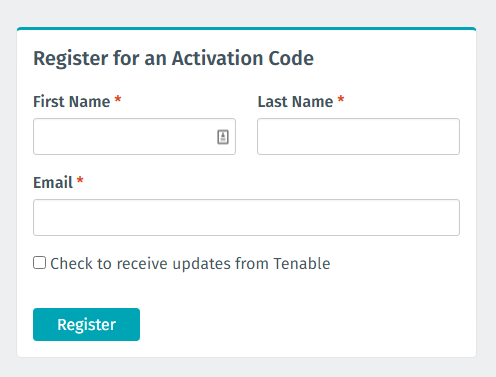
Goto https://www.tenable.com/products/nessus/nessus-essentials and register an account.
You will need to do this for an activation code.
Step #2

We will then download the Nessus-#.##.#-debian6_amd64.deb file
Save it to your /Downloads/ folder
Step #3
In the terminal we will navigate to that folder and run the following command:
sudo dpkg -i package_file.deb
Remember to replace package_file.deb with the file name you downloaded.
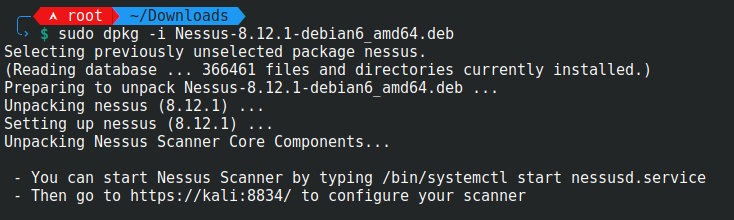
Step #4
We will now start the Nessus Service with the command:
sudo /bin/systemctl start nessusd.service

Step #5
Open up Firefox and goto the following URL:
You may be prompted with a security risk alert.
Click Advanced... -> Accept the Risk and Continue
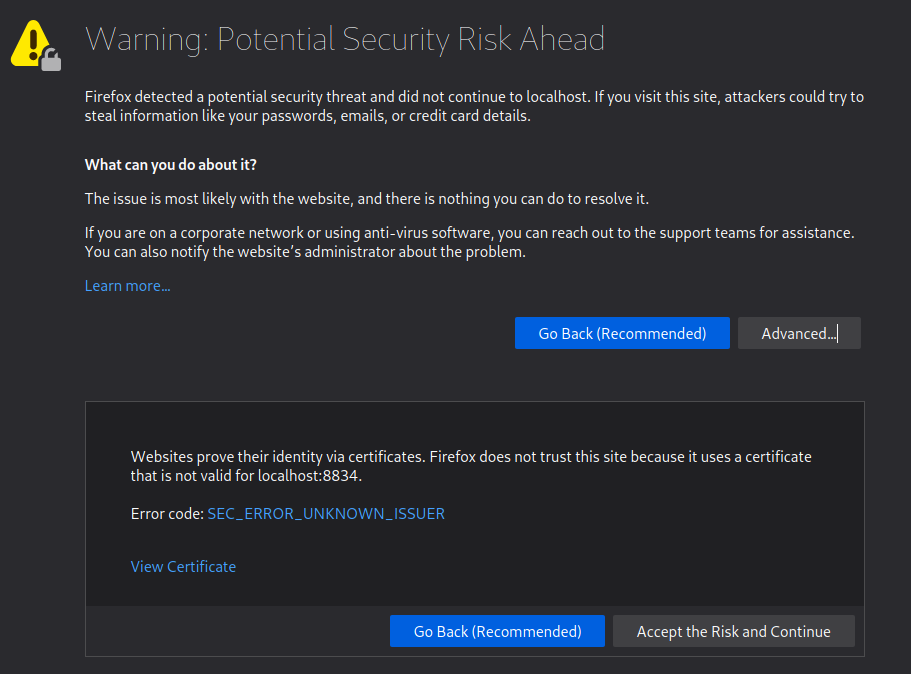
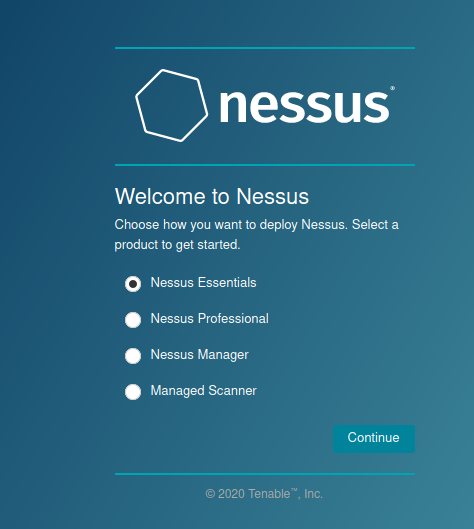
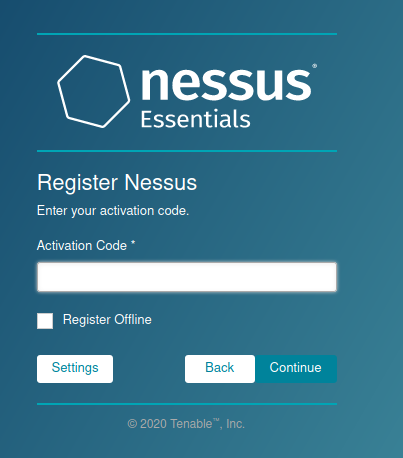
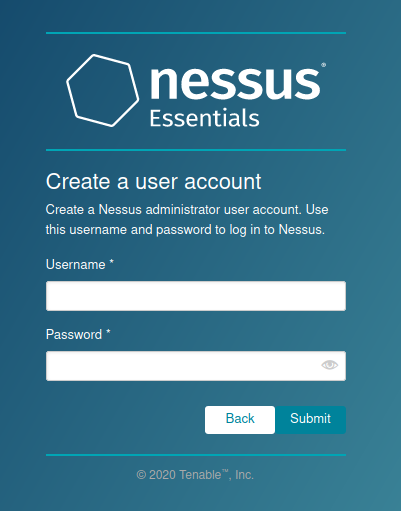
Step #8
Nessus will now install the plugins required for it to function.
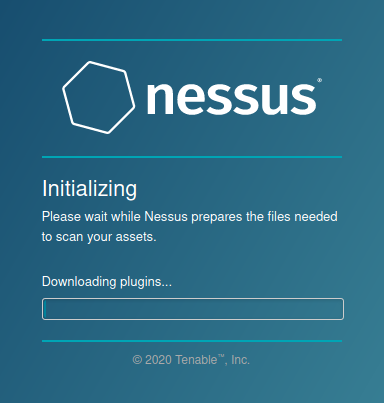
This will take some time, which will depend on your internet connection and the hardware attached to your VM.
If the progress bar appears to be not moving, it means you do not have enough space on the VM to install.
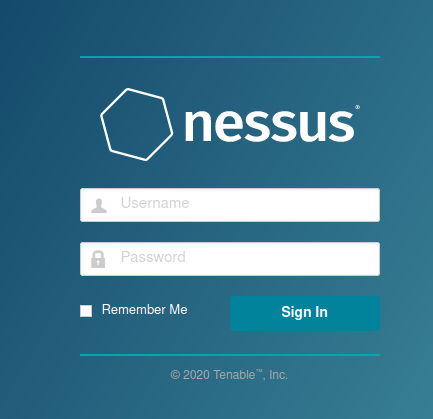
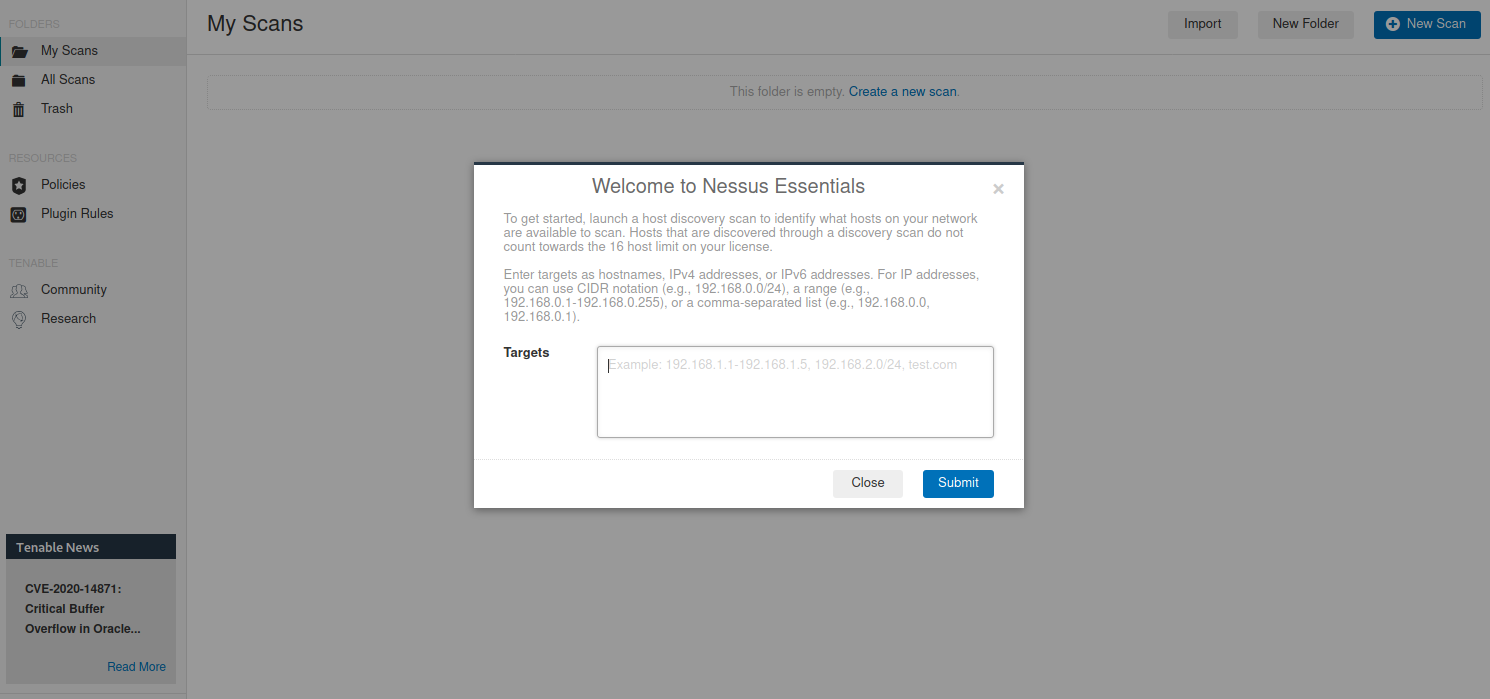
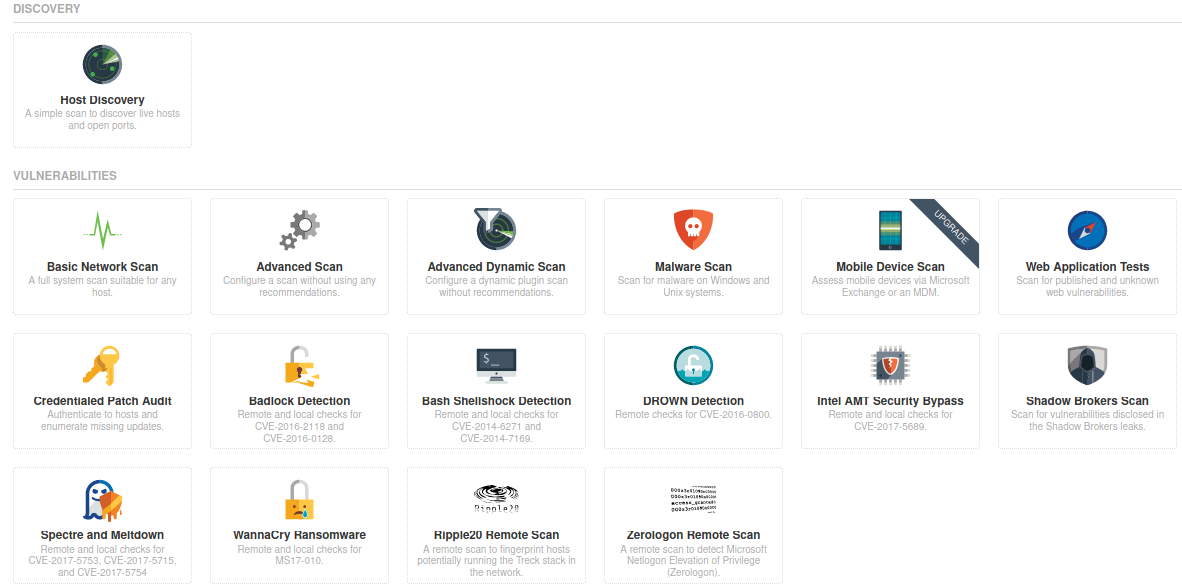
Navigation and Scan Types!
What is the name of the button which is used to launch a scan?
What side menu option allows us to create custom templates?
What menu allows us to change plugin properties such as hiding them or changing their severity?
In the 'Scan Templates' section after clicking on 'New Scan', what scan allows us to see simply what hosts are alive?
One of the most useful scan types, which is considered to be 'suitable for any host'?
What scan allows you to 'Authenticate to hosts and enumerate missing updates'?
What scan is specifically used for scanning Web Applications?
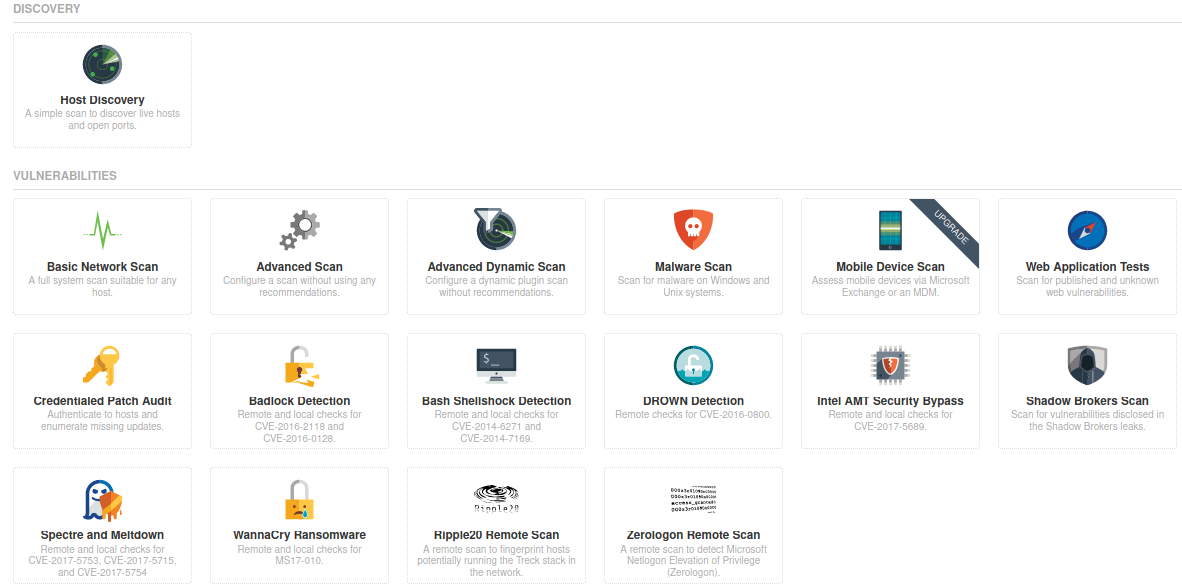
Run a Network Scan!
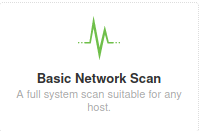
Create a new 'Basic Network Scan' targeting the deployed VM. What option can we set under 'BASIC' (on the left) to set a time for this scan to run? This can be very useful when network congestion is an issue.
Under 'DISCOVERY' (on the left) set the 'Scan Type' to cover ports 1-65535. What is this type called?
What 'Scan Type' can we change to under 'ADVANCED' for lower bandwidth connection?
With these options set, launch the scan. 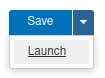
After the scan completes, which 'Vulnerability' in the 'Port scanners' family can we view the details of to see the open ports on this host?
What Apache HTTP Server Version is reported by Nessus?
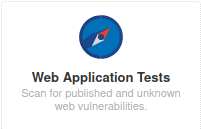
Run a Web Application scan on the VM!
(Running this Scan will take some time to complete, please be patient)
What is the plugin id of the plugin that determines the HTTP server type and version?
What authentication page is discovered by the scanner that transmits credentials in cleartext?
What is the file extension of the config backup?
What vulnerability is this application susceptible to that is associated with X-Frame-Options?
Ready to learn Cyber Security? Create your free account today!
TryHackMe provides free online cyber security training to secure jobs & upskill through a fun, interactive learning environment.
Already have an account? Log in

