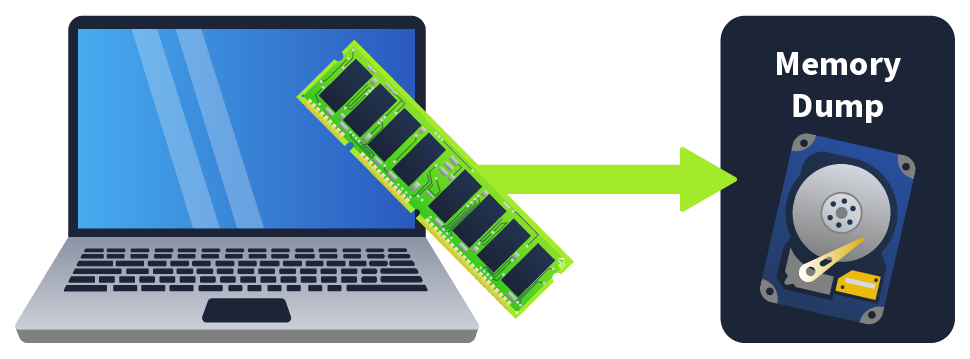To access material, start machines and answer questions login.
Incident Scenario
Our user "Hattori" has reported strange behavior on his computer and realized that some PDF files have been encrypted, including a critical document to the company named important_document.pdf. He decided to report it; since it was suspected that some credentials might have been stolen, the DFIR team has been involved and has captured some evidence. Join the team to investigate and learn how to get information from a memory dump in a practical scenario.
Learning Objectives
In this room, we'll cover the following learning objectives.
- Memory Forensics’ basic concepts.
- How to access and set up the environment.
- Gathering information from the compromised target.
- Search for suspicious activity using the information obtained.
- Extracting and analysing data from memory.
- Conclusion & further steps after completing the room.
In this room, we'll learn how to extract essential information and artifacts when performing a memory forensic task in a compromised machine using the Windows OS. First, we'll learn basic memory forensics concepts before setting up our working environment. Next, we'll learn how to get basic information about the compromised target and how to search for suspicious activity. Finally, we will extract interesting data that may help us identify potential malicious actors.
Let's begin our task!
Click to complete the task.
Let's now recap some important concepts about memory forensics that may be useful for us while working on the scenario we are presented with.
In cyber security, memory forensics is a subset of computer forensics that analyzes volatile memory, usually on a compromised machine; in Windows OS, it corresponds to the Random Access Memory (RAM), and its content is flushed with every reboot or shutdown, making it one of the usual initial task to perform during an incident. The process differs from disk forensics analysis since it not only provides information about what resides on the target computer but also provides us with information about the processes or applications that were running at a particular time and detailed information on the execution flow on a system that may not be present in regular storage units or application logs.
This memory analysis can help us with an immediate snapshot of an application's or a timestamp of an attacker's actions. This is crucial since evidence collected through memory forensics can become invaluable in creating a chronology of events.
We can divide the tasks in a Memory forensic task into two main phases: Memory Acquisition and Memory Analysis.
During the memory acquisition phase, we'll copy the live memory to a file, commonly referred to as a dump, to perform the analysis without risking losing the data from an inadvertent reboot on the compromised system and have proof of the analysis inc as needed.
Next, during the memory analysis phase, we'll analyze the obtained memory dump of the forensic data.
| Windows | FTK imager, WinPmem |
| Linux | LIME |
| macOS | osxpmem |
Before moving forward, start the lab by clicking the Start Machine button. It will take around 2 minutes to load properly. The VM will be accessible on the right side of the split screen. In case the VM is not visible, use the blue Show Split View button at the top of the page. You can also connect directly to the machine using the following information via SSH:

| Username | analyst |
| Password | forensics |
| IP | MACHINE_IP |
memdump.mem will be present at the home address at /home/analystVolatility 3, a popular choice among analysts to inspect a memory during an incident. In this case, the tool has been installed, and an alias was created for simplicity; entering the command vol will execute Volatiliy3 in the terminal. The -h switch can display the help menu, as shown below. user@machine$ vol -h
usage: volatility [-h] [-c CONFIG] [--parallelism [{processes,threads,off}]] [-e EXTEND] [-p PLUGIN_DIRS] [-s SYMBOL_DIRS]
[-v] [-l LOG] [-o OUTPUT_DIR] [-q] [-r RENDERER] [-f FILE] [--write-config] [--save-config SAVE_CONFIG]
[--clear-cache] [--cache-path CACHE_PATH] [--offline] [--single-location SINGLE_LOCATION]
[--stackers [STACKERS [STACKERS ...]]]
[--single-swap-locations [SINGLE_SWAP_LOCATIONS [SINGLE_SWAP_LOCATIONS ...]]]
As we can observe from the above output, Volatility gives us several options to analyze the memory. We can list the plugins specific for each OS since, in our case, we are analyzing a memory dump from Windows; let's list the Windows plugins executing Volatility using the windows keyword as an argument to search for Windows plugins with the --help switch to list them, as shown below.
user@machine$ vol windows --help
usage: volatility [-h] [-c CONFIG] [--parallelism [{processes,threads,off}]] [-e EXTEND] [-p PLUGIN_DIRS] [-s SYMBOL_DIRS] [-v] [-l LOG] [-o OUTPUT_DIR] [-q] [-r RENDERER] [-f FILE] [--write-config] [--save-config SAVE_CONFIG] [--clear-cache] [--cache-path CACHE_PATH] [--offline]
[--single-location SINGLE_LOCATION] [--stackers [STACKERS [STACKERS ...]]] [--single-swap-locations [SINGLE_SWAP_LOCATIONS [SINGLE_SWAP_LOCATIONS ...]]]
plugin ...
volatility: error: argument plugin: plugin windows matches multiple plugins (windows.bigpools.BigPools, windows.cachedump.Cachedump, windows.callbacks.Callbacks, windows.cmdline.CmdLine, windows.crashinfo.Crashinfo, windows.devicetree.DeviceTree, windows.dlllist.DllList, windows.driverirp.DriverIrp, windows.drivermodule.DriverModule, windows.driverscan.DriverScan, windows.dumpfiles.DumpFiles, windows.envars.Envars, windows.filescan.FileScan, windows.getservicesids.GetServiceSIDs, windows.getsids.GetSIDs, windows.handles.Handles, windows.hashdump.Hashdump, windows.info.Info, windows.joblinks.JobLinks, windows.ldrmodules.LdrModules, windows.lsadump.Lsadump, windows.malfind.Malfind, windows.mbrscan.MBRScan, windows.memmap.Memmap, windows.mftscan.ADS, windows.mftscan.MFTScan, windows.modscan.ModScan, windows.modules.Modules, windows.mutantscan.MutantScan, windows.netscan.NetScan, windows.netstat.NetStat, windows.poolscanner.PoolScanner, windows.privileges.Privs, windows.pslist.PsList, windows.psscan.PsScan, windows.pstree.PsTree, windows.registry.certificates.Certificates, windows.registry.hivelist.HiveList, windows.registry.hivescan.HiveScan, windows.registry.printkey.PrintKey, windows.registry.userassist.UserAssist, windows.sessions.Sessions, windows.skeleton_key_check.Skeleton_Key_Check, windows.ssdt.SSDT, windows.statistics.Statistics, windows.strings.Strings, windows.svcscan.SvcScan, windows.symlinkscan.SymlinkScan, windows.vadinfo.VadInfo, windows.vadwalk.VadWalk, windows.vadyarascan.VadYaraScan, windows.verinfo.VerInfo, windows.virtmap.VirtMap)
Plugins are extremely helpful during the analysis when using Volatility3 since they will quickly parse a memory dump for specific data types and sort the data according to the selected plugin. You can find a summary of some of the most relevant plugins below
| Windows.cmdline | Lists process command line arguments |
| windows.drivermodule | Determines if any loaded drivers were hidden by a rootkit |
| Windows.filescan | Scans for file objects present in a particular Windows memory image |
| Windows.getsids | Print the SIDs owning each process |
| Windows.handles | Lists process open handles |
| Windows.info | Show OS & kernel details of the memory sample being analyzed |
| Windows.netscan | Scans for network objects present in a particular Windows memory image |
| Widnows.netstat | Traverses network tracking structures present in a particular Windows memory image. |
| Windows.mftscan | Scans for Alternate Data Stream |
| Windows.pslist | Lists the processes present in a particular Windows memory image |
| Windows.pstree | List processes in a tree based on their parent process ID |
Now that we know how to access our environment and which tools we will use, let's move to the next phase, where we'll start analyzing the data.
Which tool referenced above can help us take a memory dump on a Linux OS?
Which command will display the help menu using Volatility on the target machine?
-f switch to indicate the file to analyze, in this case, memdump.mem followed by the plugin windows.info used to get the general information, as in the example shown below. user@machine$ vol -f memdump.mem windows.info
Volatility 3 Framework 2.5.2
Progress: 100.00PDB scanning finished
VariableValue
Kernel Base 0xf9066161c000
DTB 0x1ac000
Symbolsfile: ///home/analyst/volatility3-2.5.2/volatility3/symbols/windows/ntkrnlmp.pdb/4DBE144182FF4156845CD3BD8B65
4E56-1.json.xz
Is64Bit False
IsPAE False
layer_name 0 WindowsIntel32e
memory_layer 1 FileLayer
KdVersionBlock 0xf8066222a400
Major/Minor 15.19041
MachineType 34404
KeNumberProcessors 2
SystemTime 2024-02-24 22:52:52
NtSystemRoot C:\Windows
NtProductType NtProductWinNt
NtMajorVersion 7
NtMinorVersion 0
PE MajorOperatingSystemVersion 10
PE MinorOperatingSystemVersion 0
PE Machine 34404
PE TimeDateStamp Sat Jan 13 03:45:32 2085
working directory in the VM and execute the command vol -f memdump.mem windows.info to answer the next questions.What is the Verison of the Windows OS
What is the base address of the kernel?
windows.netstat to see if there's an interesting or unusual connection. At this stage, remote access connections or access to suspicious sites are something to look for. /home/analyst directory and execute the command.vol -f memdump.mem windows.netstat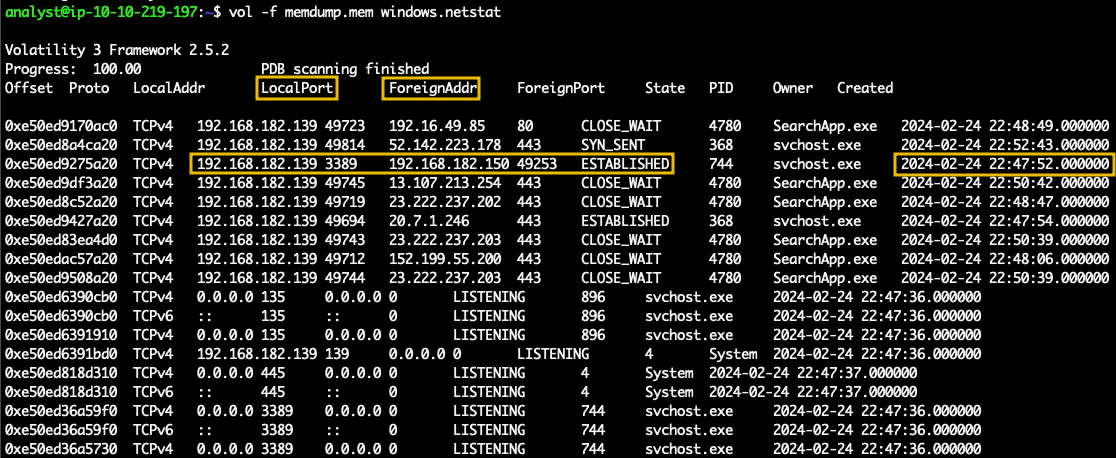
From the output above, we can observe a connection established on port 3389 from the IP 192.168.182.139 with timestamp 2024-02-24 22:47:52.00 ; this could indicate an attacker's initial access.
Now that we have information about the network, let's look at the processes. A volatility plugin we can use is windows.pstree, which will display a tree of the process running on the OS.vol -f memdump.mem windows.pstree
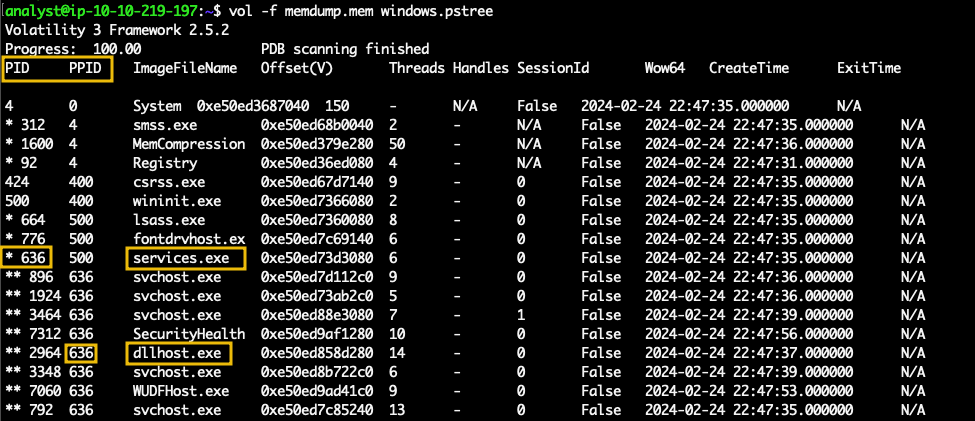
Services.exe is the parent process of dllhost.exe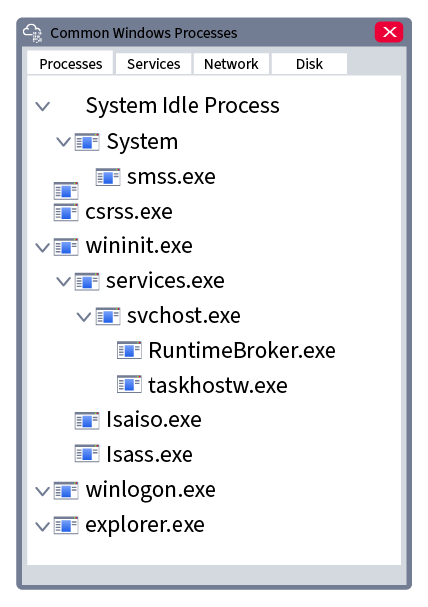
Considering the above and looking again at the output, we can observe a process with the truncated name critical_updat, as shown below.
updater.exe, which is also not listed as a process part of the Windows OS.Using the plugin "windows.netscan". Can you identify the destination IP address where a connection is established on port 80?
Using the plugin "windows.netscan," can you identify the program (owner) used to access through port 80?
Analyzing the processes present on the dump, what is the PID of the child process of critical_updat?
What is the time stamp time for the process with the truncated name critical_updat?
critical_updat that we identified in our previous task, which has a child process called updater. Let's investigate the child process more in-depth. Let's start by looking at where on the disk it was saved; for that, we can use the plugin windows.filescan which will allow us to examine the files accessed that are stored in the memory dump. This output is quite big, so to access the data in a better way, we will use the > character in bash to redirect the output to a file, in this case, filescan_out.vol -f memdump.mem windows.filescan > filescan_outcat and filtering using the grep command as shown below.cat filescan_out |grep updater
\Users\user01\Documents\updater.exe or C:\Users\user01\Documents\updater.exewindows.mftscan.MFTScan, whose output is also quite big, so we will redirect the output to the file mftscan_out as shown below.vol -f memdump.mem windows.mftscan.MFTScan > mftscan_out updater.exe.cat mftscan_out | grep updater
updater.exe , and examine it.windows.memmap. This time, we'll specify the output dir with the -o switch. In this case, we will use the same directory denoted by the character " . "and the option --dump followed by the option --pid and the PID of the process, which in the case of updater.exe is.vol -f memdump.mem -o . windows.memmap --dump --pid 1612.dmp in our working directory.HTTP or key or any pattern that can lead us quickly to an artefact. Another way to scroll the terminal is by using the strings command piped to less to navigate through the output as shown in the command output below.strings pid.1612.dmp |less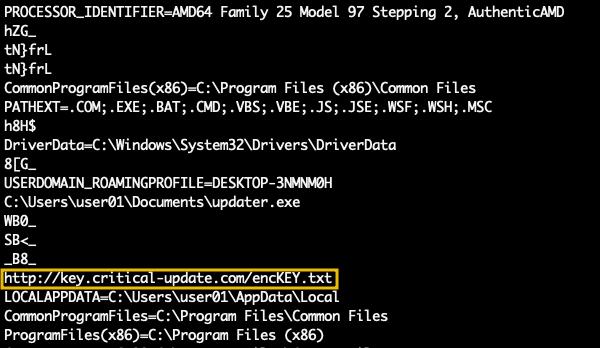
important_document.pdf filename indicating an interaction with the file. 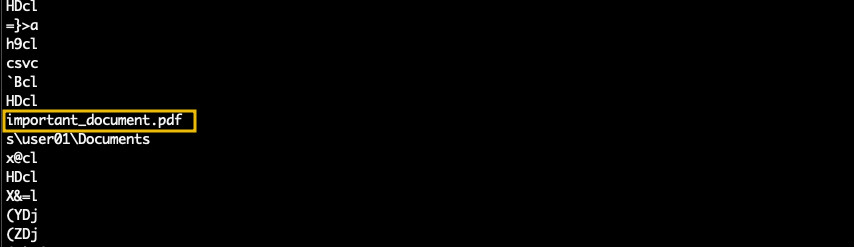
important_document.pdf and accessed a "key" at some point in the URL http://key.critical-update.com/encKEY.txt . strings pid.1612.dmp |grep -B 10 -A 10 "http://key.critical-update.com/encKEY.txt"
encKey.txt, and on the same request, we can observe data with the value cafebabe. This could be the key to encrypting the PDF used by the attacker that was not downloaded to disk. 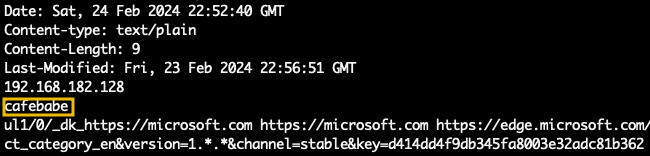
Analyzing the "windows.mftscan.MFTScan" what is the Timestamp for the created date of important_document.pdf?
Analyzing the updater.exe memory output, can you observe the HTTP request and determine the server used by the attacker?
Ready to learn Cyber Security? Create your free account today!
TryHackMe provides free online cyber security training to secure jobs & upskill through a fun, interactive learning environment.
Already have an account? Log in